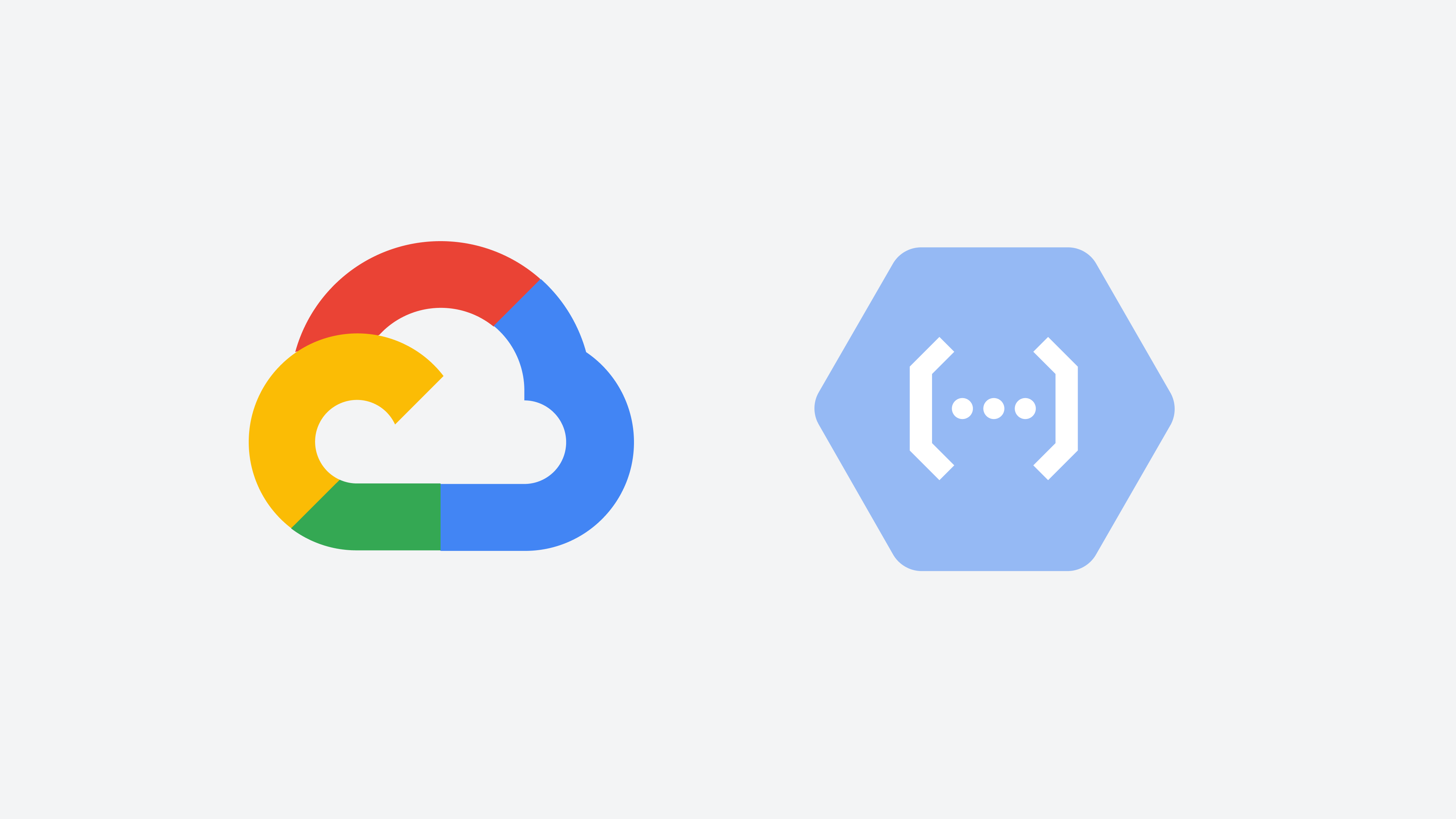– Go to https://console.firebase.google.com and create a firebase project.
– Node and NPM should be installed in your local box.
Install Firebase Command Line Tools:
– Execute the following command in command line.
Rajas-MBP:Firebase raja$ sudo npm install -g firebase-tools
Rajas-MBP:Firebase raja$ firebase — version
3.13.1
Login to firebase from console :
Create a project folder in you localbox called functions-firecast
Enter inside the folder and login to firebase using CLI. Follow the command below.
Rajas-MBP:Firebase raja$ mkdir functions-firecast
Rajas-MBP:Firebase raja$ cd functions-firecast/
Rajas-MBP:functions-firecast raja$ firebase login
? Allow Firebase to collect anonymous CLI usage and error reporting information?
Yes
– Browser will open, enter the same gmail account info using which you have created the project earlier
– Close the browser after completion of the steps.
Waiting for authentication…
✔ Success! Logged in as dummymailidtest@gmail.com
* Note : You will see your gmail id instead of dummymailidtest@gamil.com *
Initialize the Project: In the command line enter into the project folder and run the following command.
Rajas-MBP:functions-firecast raja$ firebase init
– choose the project that you have created earlier as default project
– choose Functions to configure and deploy cloud functions.
– install dependancies using npmi Writing configuration info to firebase.json…
i Writing project information to .firebaserc…✔ Firebase initialization complete!
Open the code in editor :
- Go to functions-firecast -> functions -> index.js and uncomment the “exports.helloworld” function
- This http function will be triggered when there is a web request. It uses express framework of node.
Deploy the function:
Run the following command in command line to deploy the function to google cloud under your project.
Rajas-MBP:functions-firecast raja$ firebase deploy
✔ Deploy complete!
Project Console: https://console.firebase.google.com/project/test123456/overview
Function URL (helloWorld): https://us-central1-test123456.cloudfunctions.net/helloWorld
Rajas-MBP:functions-firecast raja$
Check the content in browser :
- Open the URL https://us-central1-test123456.cloudfunctions.net/helloWorld in browser.
- You can find “Hello from Firebase!” in the browser
*Note-: Instead of test123456 you will see your project name*
Change the content and verify in browser :
– Change “exports.hellowworld” function content as given below in index.js.
exports.helloWorld = functions.https.onRequest((request, response) => {
response.send(“Hello from Me !!”);
console.log(“hello world function triggered !!”);
});
- Save the code
- Go to console and deploy using command “firebase deploy” from your project folder.
- Refresh the browser. You can find the updated content !!
To find functions and Logs in Google Cloud :
- Go to the project page in google console. (https://console.firebase.google.com/project/test123456/functions/list)
- Go to the functions tab in left hand side panel.
- You can find the hello world functions in the dashboard and logs in the logs tab.
- You can see the console.log statement inside.
Summary:
– Setup
1) Create a firebase project at https://console.firebase.google.com
2) Node latest version should be installed
3) NPM latest version should be installed
4) Install firebase-tools using npm :
sudo npm install -g firebase-tools
– Run the following command to deploy cloud function from scratch :
1) Rajas-MBP:Firebase raja$ mkdir functions-firecast
2) Rajas-MBP:Firebase raja$ cd functions-firecast/
3) Rajas-MBP:functions-firecast raja$ firebase login
After Successful Login
4) Rajas-MBP:functions-firecast raja$ firebase init
5) Rajas-MBP:functions-firecast raja$ firebase deploy
6) Go to the http endpoint URL in browser (for ex: https://console.firebase.google.com/project/test123456/functions/list)
You can find “Hello from Firebase!” in the browser
- Go to the https://firebase.google.com/docs/
- and https://cloud.google.com/functions/ for more information